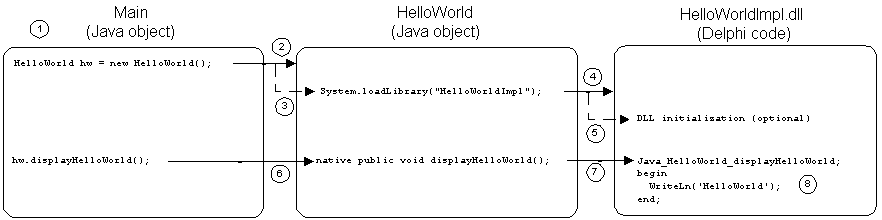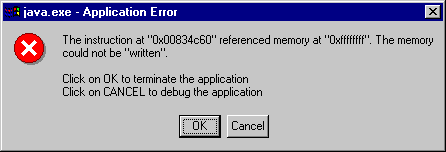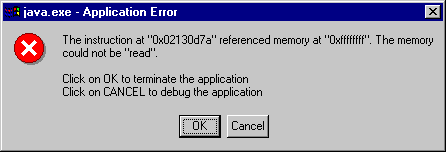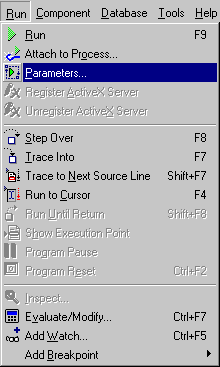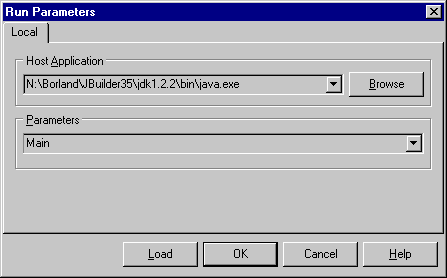Using the Java Native Interface with Delphi
Matthew Mead
Introduction
You've been working in Delphi since the early days and have accrued quite a
large library of code that you reuse in every project. As a software developer,
this is one of your
greatest assets. This codebase has been
well-tested, solid, and reliable for years, and it is unlikely that you could
find similar functionality elsewhere. Now, you're thinking that it might be
a good idea to try your hand at Java.
You've worked with Java before and realize that the time-consuming
task is not going to be with the Java language itself or available
tools, but with the mountain of code that exists in your libraries. Wouldn't
it be great if you could use those libraries with your Java project? Well, the
good news is that you can, and the technique you will use is the
Java Native Interface.
The Java Native Interface (JNI) is an API that allows a Java application to
interact with code written in other languages, such as C++ and Delphi. These
non-Java languages are referred to as native languages because, unlike Java
code, the resulting compiled code is machine-dependent. In order for a Java
program to interoperate with native code, the native code must be able to
compile to a shared library. Under Windows, a shared library is known as a
dynamic link library or DLL.
The Java Native Interface is just that: an interface. More specifically, it
is a Java API that programmers can write to, instead of writing directly to
a vendor-specific virtual machine API. This has the benefit that programmers
need only implement one version of their software, rather than a version for
each specific VM. Also, since the JNI is part of the Java API, all
implementations of the Java VM are guaranteed to support it.
The JNI supports two paradigms or models. The first model allows Java code to
access native code that resides in a DLL. This portion of the JNI doesn't have
an official name, so we'll just refer to it as the JNI proper. The second model
allows a native application to access Java code. This second model is known as
the Invocation API and using it within a native application or shared library
is known as embedding the Java virtual machine.
The Java SDK that is available from Sun Microsystems Inc. includes a C/C++
header file named jni.h. It is this header file that developers require in
order to write C/C++ programs that can interoperate with Java. Unfortunately,
Sun does not provide an Object Pascal unit file with the SDK. However, there
is an Object Pascal translation of this header file, namely, JNI.pas, that can
readily be obtained from Project JEDI's API library
(http://www.delphi-jedi.org/Jedi:APILIBRARY.) This JNI package contains all of
the code necessary to do JNI programming with Delphi. The JNI.pas file is
fairly large, weighing in at around 105 KB, and provides all of the
essential data types required to communicate with Java. In addition, there
are a couple of class wrappers that give the API a more Delphi-friendly feel.
Calling Delphi from Java
One of the best ways to learn a new programming technique is by example. In keeping
with tradition, we present the canonical programming example that simply prints
the words "Hello World!" to the display. The twist is that Java code
will invoke a Delphi procedure to do the actual printing via the Delphi library
routine, Writeln. After seeing the code required to make this happen, we
will examine each file in detail.
For the sake of simplicity, the Java program is implemented as a text-based
(console app in Delphi) application. This is not because of any limitations
with the Java Native Interface. It is done to keep the Java code extremely
simple so as not to get lost in the details of Java programming.
Hello World!, JNI Style
For this example, we will need to create three files: two Java files,
Main.java and HelloWorld.java, and a Delphi file,
HelloWorldImpl.dpr. Figure 1 shows the purpose and relationship of the
three files.
| File | Purpose |
|---|
| Main.java |
Java begins execution from this file's public static main function
where a Java HelloWorld object is created. After the object is
created, the object's displayHelloWorld method is invoked.
|
| HelloWorld.java |
Defines the HelloWorld class which declares a public native
method called printHelloWorld. This class is responsible for
loading the Delphi DLL at runtime.
|
| HelloWorldImpl.dpr |
This DLL contains an exported procedure named
displayHelloWorld which prints the words Hello World! to
the screen.
|
Figure 1: The three files used in the Hello World! example.
There are basically four steps required to execute the example
program. Let's look at each step
Step 1: Create the Java Files
As you can see in Figures 2 and 3, the Java code is trivial. Again,
this was done to keep the example as simple as possible and not
get buried in details of the Java language.
public class Main
{
public static void main(String[] args)
{
HelloWorld hw = new HelloWorld();
hw.displayHelloWorld();
}
}
Figure 2: Main.java
public class HelloWorld
{
public native void displayHelloWorld();
static
{
System.loadLibrary("HelloWorldImpl");
}
}
Figure 3: HelloWorld.java
Step 2: Compile the Java Files
For these examples, we are using the Java Development Kit from Sun
Microsystems, Inc. Most of the tools in the kit are command line
tools that you run from a console (DOS window) under Windows. The
command line compiler is javac.exe, and this is the tool you use to
compile the Java source (.java) files into Java class (.class) files.
To compile the Java files, simply invoke the Java compiler on the
command line with the name (including extension) of the Java file(s)
you want to compile. For this example, the command is:
javac Main.java HelloWorld.java
Technically, you don't have to include HelloWorld.java in the command
because the Java compiler is smart enough to notice that Main.java uses
the HelloWorld class and therefore will compile it if necessary. If no
errors exist in the Java files, the compiler will have created two
class files named Main.class and HelloWorld.class. At this point, you
have a partially functional Java program. To run it, issue the following
command:
java Main
The Java Virtual Machine (VM) will load the class file Main.class and begin
execution. However, because part of the program is implemented in a Delphi
DLL which we haven't built yet, you will receive the following
message (or something similar):
Exception in thread "main" java.lang.UnsatisfiedLinkError: no HelloWorldImpl in
java.library.path
at java.lang.ClassLoader.loadLibrary(ClassLoader.java:1249)
at java.lang.Runtime.loadLibrary0(Runtime.java:470)
at java.lang.System.loadLibrary(System.java:778)
at HelloWorld.(HelloWorld.java:6)
In a nutshell, this message indicates that Java can't find HelloWorldImpl.DLL,
which is expected since we haven't created it yet. Once we do create this DLL,
this message will disappear and the program will function as expected.
Let's do that now.
Step 3: Create and Build the Delphi DLL
Creating the Delphi portion of the example should be straight-forward.
The .dpr file contains all of the code required. Since the example
is trivial, no other .pas modules are required. For those readers that
are not well-versed in creating DLLs with Delphi, we will go over the
code in detail below. Figure 4 shows the complete code for the DLL.
Also, don't worry about the procedure name or parameters yet. We'll
discuss those, too.
library HelloWorldImpl;
uses
JNI;
procedure Java_HelloWorld_displayHelloWorld(PEnv: PJNIEnv; Obj: JObject); stdcall;
begin
WriteLn('Hello world!');
end;
exports
Java_HelloWorld_displayHelloWorld;
end.
Figure 4: HelloWorldImpl.dpr
Compiling this file results in a DLL called HelloWorldImpl.DLL. We named
it HelloWorldImpl to distinguish it from the Java class file HelloWorld. The
extensions (.class and .DLL) will certainly prevent a filename clash, but we
want to make it clear that the DLL implements some of the functionality
of the Java class, HelloWorld. Hence, we added Impl to the name of
the DLL to indicate this. It also makes it easier to sense the
relationships between Java class files and native DLL files. This file-naming
scheme is not a requirement but rather a convention.
Step 4: Execute the Program
Ok, now we can execute the program "for real" this time:
java Main
Hello world! <------ This is displayed at the console
And that's all there is to it! Well, at least that's the view from 10,000
feet. Let's come down a little and take a closer look.
A Closer Look at the Hello World! Example
The Java Files
Main.java
This code is "straight" Java code with no knowledge that the method
displayHelloWorld is a native method. This allows the
implementor of HelloWorld.displayHelloWorld to implement
it either as a native method, or as a Java method. The calling program
will never know and will never need to be changed if the implementation
of HelloWorld.displayHelloWorld changes.
HelloWorld.java
In this example, the Java class definition is trivial. There are no members
or methods defined within the class. There are some key points here:
- Make sure to include the native keyword when
declaring the native method. Otherwise, it's just another Java class
method and you'll receive compiler errors. Removing the
native keyword from our example yields this response from
the compiler:
.\HelloWorld.java:3: Method void displayHelloWorld() requires a method body.
Otherwise declare it as abstract.
public void displayHelloWorld();
^
Main.java:5: class HelloWorld is an abstract class. It can't be instantiated.
HelloWorld hw = new HelloWorld();
^
2 errors
- The native keyword also tells the Java VM at runtime
that the function is implemented in a DLL somewhere and not in this class.
- Be sure that the name of the shared library is correct. Note that
the name of the DLL does not have to have the same name as the class that
exposes the method. In the example, the name of the class
is HelloWorld and the name of the DLL
is HelloWorldImpl.
- The HelloWorld class contains a static
section. This section is executed once when the class is loaded.
We use this section to load the DLL that contains the implementation
of the Delphi method, displayHelloWorld.
There is a tool that comes with the JDK called javah.
This is a command line program that automatically generates a C/C++ header
file from the native methods in a class file. That's another reason why
it is important to include the native keyword. Unfortunately,
there isn't a similar tool for Delphi. (Note to self: Write a javah-like
tool that produces a Delphi-compatible file.)
The Delphi DLL
Now things are getting a little interesting. There are several points
here that you should notice. We'll go through this code in
much more detail than the Java code above. That's the main purpose
of this document: to show you how to use Delphi to implement
native methods to be called from Java. Line numbers have also been included
so that I can easily refer to the source code. Figure 5 shows
the line-numbered version of the DLL.
First of all, notice that the file that implements the native method,
HelloWorldImpl.dpr, is a .dpr file: a Delphi project file.
Some Delphi programmers may never have spent much time dealing with
this file. This is quite natural since the Delphi IDE does a pretty good
job of generating and modifying this file for you automatically. The project
file is not that different from other units (.pas files.) I decided
to put everything in the project file because the code to implement the
method was so trivial. (You could have put the function in a unit file and
then added the unit to the uses section in the project file.)
1. library HelloWorldImpl;
2.
3. uses
4. JNI;
5.
6. procedure Java_HelloWorld_displayHelloWorld(PEnv: PJNIEnv; Obj: JObject); stdcall;
7. begin
8. WriteLn('Hello world!');
9. end;
10.
11. exports
12. Java_HelloWorld_displayHelloWorld;
13.
14. end.
Figure 5: The source code for the DLL with line numbers for easy reference.
Ok, let's look at the file in detail:
- Line 1: Since this is a DLL, and not an executable program
(.exe), we use the library keyword to tell Delphi to
create a DLL file. The name of the DLL will be HelloWorldImpl.DLL.
- Line 4: This is probably the most important line (if there
can be only one.) This unit, JNI.pas, contains the API to the
Java Native Interface. This unit will be used by every DLL that you want to access
from Java. You can basically consider it a black box. However, you have the
source, so you can view it to get a better understanding of what's going
on behind-the-scenes.
- Line 6: There are several pieces of important information here that
must be specified with each function that is going to be called from
Java:
- This function is actually a Delphi procedure.
This is simply because there is no return value. Had the Java class
declared the method to return a value, you would have seen the
function keyword instead. We will see functions
later on. Unless otherwise specified, when we refer to a Delphi
function we're also talking about a Delphi
procedure as well.
- All functions/procedures that you want to be accessed from a Java
class must have the term Java_ prepended to them. Also,
the name of the class that declares the native method
(HelloWorld in our example) must follow the
Java_ term. An underscore character follows the Java
class name and, finally, the name of the method itself. In our example, the
fully decorated function name is
Java_HelloWorld_displayHelloWorld. Unlike Delphi,
the Java language is case-sensitive, so you must make sure that the Delphi
function definitions use the same case as the Java method declarations.
(Another reason for a tool like javah. Maybe call it javad?)
- What gives with the parameters? There were no parameters specified in
the Java class! Every Java method that is implemented in native code will
have two additional parameters. They are both pointers that the native
function can use to access functions in the Java object that called
the function and to access functions in the Java runtime environment.
The types PJNIEnv and JObject are both defined in JNI.pas.
The first parameter is a pointer to the runtime environment. The second
parameter is a pointer to the object that called this method. The second
parameter is sort of like the Self member of a class in Delphi. In
this example, since the function is so trivial, we don't use either of
these. However, it is important that you include them in the definition of the
function because they will always be passed in to the function whether or
not they are used. Later, we will see how and when to use these parameters.
- Unless you have written DLLs before or have had to access code written in
another language (or implemented a Windows callback), you may have never
used the stdcall directive. This tells Delphi to generate
code that will push the arguments onto the stack from right to left. Delphi
uses the fast register calling convention by default, which
uses a combination of registers and the stack to pass arguments to functions.
It's not important to understand the details, but if you forget to add the
stdcall directive, your DLL will likely cause an
exception.
- Line 8: This is what we are actually trying to accomplish! It seems
like a lot of work to print a line of text, and it is. However, it's doubtful
that anyone would go through this much trouble to print a line of text when
they could clearly do it from Java. But, as you probably have already figured
out, in the real world we would be using/implementing some serious native code
that just isn't possible or efficient to implement in Java.
- Line 12: In order for our function to be accessible from the outside,
we must export it. This is done in the exports section
of a Delphi DLL. Notice that you don't need to provide
the parameters or function/procedure keyword. (There are times
that you must include the function parameters in the exports
section (overloaded functions) but we won't discuss those here.)
Program Execution
To execute a Java program from the console, we simply invoke java.exe
and pass the name of the class file (without the .class extension) as a
parameter:
java Main <--- type this at the console
This starts the whole process of loading the Java VM, which in turn, loads
Main.class and begins executing from the function main. There is
really quite of bit of "magic" going on here, so let's look
at the sequence of events in detail.
- Java loads Main.class and calls main. This is typical for Java program.
- Java executes the line:
HelloWorld hw = new HelloWorld();
This line causes a new HelloWorld object to be created. When this class is created, the code inside it's static
section executes:
System.loadLibrary("HelloWorldImpl");
The System.loadLibrary method causes the DLL
(HelloWorldImpl.DLL) to be loaded by the operating system. If our
DLL would have wanted to perform any kind of startup action or initialization,
it would have performed it at this time. (For this simple example there is no
initialization code.)
Also notice that the extension, .DLL, has been omitted.
The reason for this is simple: Java is a cross-platform language and other
operating systems may not name shared libraries with a DLL extension.
For example, under Unix, the equivalent of HelloWorld.DLL would
be libHelloWorld.so, which has an extension of .so instead of .DLL
and also has the term lib prepended.
- Next, Java executes the line:
hw.displayHelloWorld();
This is a call to the displayHelloWorld method in the HelloWorld object. However, since this method is a native method
of the HelloWorld object, the call ends up going to the displayHelloWorld method (Java_HelloWorld_displayHelloWorld)
implemented in HelloWorldImpl.DLL. This displays the text Hello World! on the screen. This "routing" of method calls from a
Java object to a native-code DLL is all transparent to the calling class, Main.
Graphically, the process looks like this:
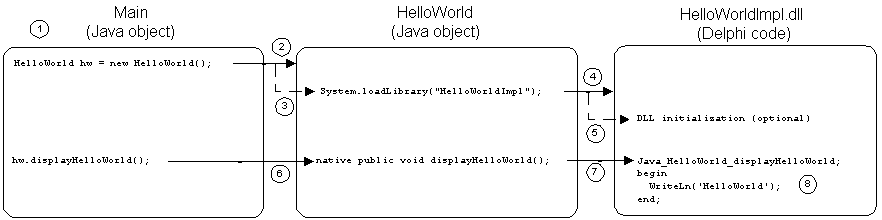
Figure 6: A graphical representation of the process at runtime. View a larger image here.
Let's trace the sequence of events depicted in Figure 6:
- Java loads Main.class and calls the public static method main.
- Java creates a new HelloWorld object.
- When the HelloWorld object is created, it implicitly calls System.loadLibrary("HelloWorldImpl") (because it is in the
static section of the class) which loads the DLL into memory.
- The DLL is loaded into memory by the operating system.
- Any initialization routines within the DLL are called. (Our example has no initialization.)
- Java executes the statement: hw.displayHelloWorld();
- HelloWorld.displayHelloWorld() is a native method so its implementation is in the Delphi DLL
(Java_HelloWorld_displayHelloWorld.)
- The Delphi code executes the WriteLn('Hello World!') statement which displays the text Hello World! on the screen.
Whew. That sure seemed like a lot of work. Actually, the explanation of
what is going on is far more verbose than the actual code. If you look
at the Java files, you'll see that each file has about 4 lines of Java
code. The Delphi DLL source file contains about 10 lines or so (depending
how you want to format the code.) There's really only 1 line of executable
code in the DLL; the line that prints 'Hello World!' to the screen. It's
important to realize that (in the graphic above) steps 1 - 5 are executed
only once, regardless of how many times hw.displayHelloWorld()
(or any other native method of the HelloWorld class) is called.
This is similar to how DLLs work with regular executable (.exe) programs:
the DLL is loaded and any overhead associated with the loading and
initialization of the DLL is done once at load time.
Also, this is just a very high-level view of what's going on. There are some
pretty interesting things going on under the covers. But, that's beauty of it:
you don't need to know or worry about those details.
Troubleshooting
For the most part, programming with the JNI is a pretty straight-forward
process. However, there are a lot of details involved. As is true with
most programming, one missing piece can cause the whole program to fail.
In this section, we'll look at some of the common mistakes that you are
likely to make. (I've made them all at one time or another!) Understanding
the error messages and exceptions will help you to locate the problems within
your code. I was able to cause all of these errors by modifying the example
above. Hence, some of the error messages will refer to the files in the
HelloWorld example. If you are trying this example on your own I
highly encourage you to try and cause these errors to occur. You will see first-hand
what I'm talking about and learn from these common errors.
All of these examples were developed with Sun's Java 2 SDK, version 1.2.2. If you
are using a later version, perhaps version 1.3.x, you may or may not experience
the same errors.
By far, the most popular is the java.lang.UnsatisfiedLinkError:
java.lang.UnsatisfiedLinkError
There are basically two categories of UnsatisfiedLinkError errors.
This type of error prevents the Delphi code from executing because the Java
runtime environment is unable to locate the native code.
- The first type of java.lang.UnsatisfiedLinkError looks something like:
Exception in thread "main" java.lang.UnsatisfiedLinkError: no HelloWorldImpl
in java.library.path
This message says that Java can't locate the HelloWorldImpl DLL.
Here are some common causes:
- Another java.lang.UnsatisfiedLinkError error might look like this:
Exception in thread "main" java.lang.UnsatisfiedLinkError: displayHelloWorld
at Main.main(Main.java:6)
This message indicates that the HelloWorldImpl DLL was located and
loaded by the system. However, it says it can't find the indicated method
(displayHelloWorld in the example.) There are several reasons
that this might happen:
- The name of the method is incorrect. Make sure that the name in
the DLL matches the name in the Java class exactly.
You may have made one or more of these errors:
- You spelled the method name differently. (It happens!)
- The case is incorrect. Remember, Java is case-sensitive and Delphi is
not, so you may have inadvertently used the wrong case.
- You decorated the method name incorrectly. It must start
with Java_ then the class name HelloWorld, then
and underscore _, then the name of the method displayHelloWorld.
(For classes other than our HelloWorld example, you
would substitute that class name in place of HelloWorld.)
- The method is not exported. The method must be added to the
exports section of the project file. (It is common to
forget this when you first start writing DLLs.)
Run-time exceptions
There are many ways that a native DLL can cause an exception. However, the
errors I show are unique to JNI programming and not programming in general.
For example, dividing by zero can cause an exception, but that isn't related
to JNI programming.
It's also important to realize that the compiler can't help you here by
detecting potential conflicts. This is because the Delphi compiler has
no knowledge of the Java code and the Java compiler has no knowledge of
the Delphi code. Sure, we've mapped the types and decorated the function
names, but there is no way for the compiler to check that for us. A tool
like javah would help minimize the problems, but it still wouldn't
be fool-proof.
Since these are Windows DLLs, exceptions are likely to cause a dialog box to
be displayed (as opposed to the Java exceptions listed above that printed error
messages to the screen.) Rather than describing these "cryptic" error messages,
I'll just insert screen shots so you can see for yourself. (Note that the
hex numbers and addresses may be different on your machine.)
Most of the exceptions generate similar error messages so it is usually
difficult (if not impossible) to tell what caused the error simply by looking
at the dialog box. However, I'll point out some subtle clues that can help you
locate the problems.
- Missing stdcall directive.
The most common mistake made by Delphi programmers is forgetting to add
the stdcall directive at the end of the procedure/function.
(I'm guessing about the other Delphi programmers because, frankly, I haven't
talked with any other Delphites about their JNI experiences. I'm just
assuming that they would make this mistake because I made it often!)
A subtle difference in this exception as opposed to other exceptions is that
the method call fails immediately. What I mean to say is that the call
itself causes the exception. None of the code is executed within the native
method. This can be helpful because some exceptions (as we'll see shortly)
occur when the method returns, so all of the code within the method is
executed. When I remove the stdcall directive in our example,
the text Hello World! never gets displayed. This is an indication that
the calling convention is incorrect.
This is the message I get when I remove the stdcall directive:
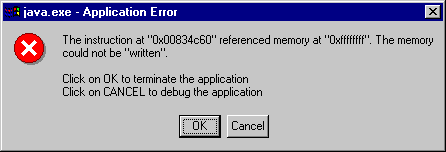
- Incorrect procedure/function signature.
This happens when the number, type, and order of parameters in the Java class
don't match the number, type, and order of the parameters in the Delphi code.
In our example, the displayHelloWorld method was declared as taking
0 parameters. In the Delphi code, we made sure that the procedure expected 0
parameters. (This is not counting the two hidden arguments I discussed
that all JNI methods include.) If we add a parameter to the Delphi procedure
(an extra integer parameter) we can force this error to happen:
procedure Java_HelloWorld_displayHelloWorld(PEnv: PJNIEnv; Obj: JObject; Extra: JInt); stdcall;
This is the error message I receive:
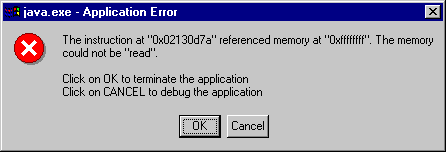
The subtle difference between this exception and the previous one (where
I removed the stdcall directive) is that this time the text
Hello World! is displayed on the screen before the error
message is displayed. It's subtle differences like this that can help you
locate where the problems are.
Debugging the DLL
It is not difficult to debug your DLLs. Most modern Integrated Development
Environments allow you to specify the host application: the executable
program that loads the DLL at run-time. For JNI debugging, the host
application is java.exe. To specify the name and location of the
application to use to debug the DLL, choose Parameters... from the
Run menu:
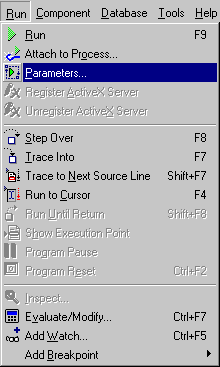
This displays the Run Parameters dialog box:
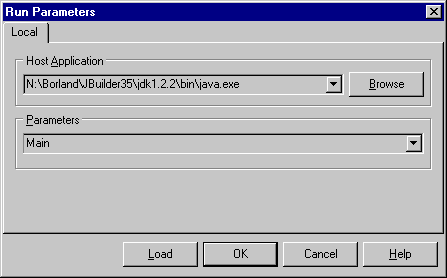
In the Host Application edit box, enter the full path to
java.exe. (Your path will probably be different.)
In the Parameters edit box, enter Main for our example.
At this point, you can set a break point on the
WriteLn('Hello World!') statement in the Delphi
Java_HelloWorld_displayHelloWorld procedure. Now, press
F9 to run the program within the debugger. The debugger
should stop on the WriteLn('Hello World!') statement.
A More Sophisticated Example
The previous example was very trivial. Although we saw that there is
a significant amount of machinery taking place behind the code, the number of
lines of code is minimal. In addition, you really don't have to know that much
about what is going on between the Java code and the Delphi code. The main
reason for this lack of required understanding is because there was no
data shared between Java and Delphi. The Java code did not pass any arguments
to the native code (the Delphi procedure), nor did the native code return
any value to Java. This was done to keep the introduction to the Java Native
Interface as simple as possible. Well, now it's time to tackle a little more
complexity. To see just what is involved when sharing data between
Java and native code, we first need to take a small step back. We need to
understand how Java types map into Delphi types and how signatures are
encoded.
Mapping Java types to Delphi types
With the exception of void, all of the types in Java map to a
corresponding type in Delphi. When mapping types from one language to
another, it's not the names that we are mapping; it's the size of the
type. For example, a long in Java is not mapped to the Longint
in Delphi; it's mapped to the Int64 type. That's because a long
in Java is a 64-bit number, whereas a Delphi Longint is only 32-bits.
Figure 7 describes the mappings.
To aid the programmer in remembering the type mappings, type aliases have been
created in JNI.pas. Essentially, the letter 'J' is prepended to the names of
the Java types. This makes it very easy to remember which Java types map to
which Delphi types.
| Java Type | Delphi Type | JNI Alias in Delphi | Description |
| boolean | Byte | JBoolean | 8 bits, unsigned |
| byte | Shortint | JByte | 8 bits, signed |
| char | WideChar | JChar | 16 bits, unsigned |
| double | Double | JDouble | 64 bits |
| float | Single | JFloat | 32 bits |
| int | Longint | JInt | 32 bits, signed |
| long | Int64 | JLong | 64 bits, signed |
| short | Smallint | JShort | 16 bits, signed |
| void | N/A | void | N/A |
Figure 7: Mapping Java types to Delphi types based on their size.
Signatures
A function's signature consists of the function's name and parameters. The function's parameters
are subject to these constraints:
- number - A function expects a certain number of parameters (some can handle a variable number of parameters)
- type - A function expects each parameter to be of a specific type
- order - A function expects the parameters in a known (fixed) order
There are several functions in the JNI that require, as a parameter, the signature of another function.
The type of this parameter is a string. Figure 8 shows how Java types are encoded into characters
and strings
(e.g. boolean is mapped as the uppercase letter Z) and strings
(e.g. Java String is mapped as the literal string Ljava/lang/String;). It then just becomes a
matter of building these strings up based on the parameters and return types of Java methods.
| Java Type | Mapping |
| boolean | Z |
| byte | B |
| char | C |
| double | D |
| float | F |
| int | I |
| long | J |
| void | V |
| object | Lfully-qualified-class; |
| type[] | [type |
| method signature | (arg-types) ret-type |
Figure 8: Encoding Java types as characters and strings.
Examples:
| Java Method | Signature |
| void f1() | ()V |
| int f2(int, long) | (IJ)I |
| boolean f3(int[]) | ([I)B |
| double f4(String, int) | (Ljava/lang/String;I)D |
| void f5(int, String [], char) | (I[Ljava/lang/String;C)V |
If you recall from the Hello World example, all native functions
have two hidden parameters. These parameters are not included in this
signature (since these signatures refer to Java methods.) For example,
a Java method that doesn't take any arguments and doesn't return a value
would have the signature:
()V
Later, you will see how these signatures are used by Delphi when invoking Java methods.
A More Elaborate Java Example
Our first example used a very simple Java class (HelloWorld) that had
only a single native method declaration, displayHelloWorld. The class
had no other methods or data fields. In this second example, the Java class
has both methods and data. The class also declares two native methods. In this
example, we will see how to:
- pass a parameter (a Java String) to a native method.
- return a value (a Java String) from a native method.
- access fields of a Java object (an integer and a String.)
- call a method of a Java object.
Passing Parameters and Returning Values
The Java class Example declares a native method:
public native String toUpperCase(String theString);
which takes a single argument of type String and returns a value of type
String. The Delphi function that implements this method looks like this:
function Java_Example_toUpperCase(PEnv: PJNIEnv; Obj: JObject; theString: JString): JString; stdcall;
As you can probably guess, the toUpperCase method
simply returns its String argument in all upper case characters.
Figure 9 shows the complete code for the Java class, Example,
and Figure 10 shows the code for ExampleImpl, the Delphi DLL
which implements some methods of the Java class.
There are a few new points of interest here with respect to
the Delphi function. The first thing you'll
notice is that this time the Delphi method is a function instead
of a procedure. This is simply because we are returning a value
to the caller (the Java code.) Also, this function is defined to accept
three arguments. The first two are the hidden arguments that are present
in all native methods and the third parameter is the parameter that the
Java code actually passed. In this case, it is a String.
In the body of the function, we have actually used one of
the hidden parameters this time. The first parameter,
a pointer to the Java environment, is used to construct a Delphi class
that represents the Java environment. This class, TJNIEnv, is a
wrapper class for the raw JNIEnv record that is defined in JNI.pas.
This class wrapper gives a more Delphi-like feel to the Java environment
and also provides additional methods to hide some of the complexity. For
instance, there are methods that convert Java Strings to Delphi strings and
vice-versa. We simply create the TJNIEnv like this:
// Create an instance of the Java environment
Env := TJNIEnv.Create(PEnv);
Once the TJNIEnv object is created, we can then proceed to use any of
the methods that it exposes. Looking in JNI.pas, you will see that there are
over 200 methods exposed from TJNIEnv. We will only be discussing a
handful of them here.
In the toUpperCase native function, Java has passed in a Java String,
which is simply a Java object. In order to
treat this Java string as a Delphi string, we must first convert it
from a Java string (object) to a Delphi string. Once it is in the
Delphi-native string format, we can use it as we would any Delphi string,
such as passing the string to the UpperCase function:
// Convert the Java string to a Delphi string
Str := Env.JStringToString(theString);
// Set all characters to upper case
Str := UpperCase(Str);
Before returning the Delphi string to the Java code, we must convert it back
into a Java string. Then, before the toUpperCase function returns
to Java, we Free the TJNIEnv object:
// Convert the Delphi string back to a Java string
Result := Env.StringToJString(PChar(Str));
// Release the Java environment object
Env.Free;
Accessing Java Fields from Delphi
The Example class contains two data fields: an integer and a String.
These fields serve no real purpose in the class other than to illustrate
how Delphi accesses them. The Example class declares a native method,
showValuesInDelphi, which demonstrates how to access these fields.
Accessing a data field of a Java object requires a three-step process.
Let's see those steps necessary to access the integer variable, iValue.
The first step is to get the class that is associated
with the object. This is done by calling the JNI API
function GetObjectClass:
// Get the class associated with this object
Cls := Env.GetObjectClass(Obj);
You'll notice that the argument we are passing to this function is the second
hidden parameter that is passed into the showValuesInDelphi procedure.
This parameter is a reference to the Java object that is calling this Delphi
function. It is similar to the Self object in Delphi. The second step
is to locate the iValue field:
// iValue is a non-static integer field
FID := Env.GetFieldID(Cls, 'iValue', 'I');
This API method, GetFieldID performs a "lookup" in the class. For the
method to locate the field, we need to provide the class, Cls, the
name of the field, iValue, and the type of the field, I. To
indicate to the API method that the field is an integer, we have to encode
the type in a string, as shown above in Figure 8. The third step is to get the
current value from this field. That is accomplished via the GetIntField
API method:
// Get the value of the integer
iValue := Env.GetIntField(Obj, FID);
The string value, sValue is retrieved in a similar three-step fashion,
with the main difference being that sValue is a Java string
and iValue is an integer.
After retrieving these values, the Delphi
code simply prints them to the console using the Writeln procedure.
Accessing Java Methods
The Example class contains a method
called showValues that is
defined within the class. The purpose of this method is to display
the values of its two data fields, iValue
and sValue. To make this example a little more interesting, we are
going to see how to call the showValues method from Delphi. To keep
things simple, we are going to call this method from within the
showValuesInDelphi procedure, which was created to display the Java
object's values.
So, what you will end up seeing displayed
on the console will actually be two sets of values. The first set is
displayed via Delphi's Writeln procedure, and the second set is
displayed by the Java method showValues of the Example class
that is being called from Delphi.
Calling a method on a Java object is also a three-step process that is
similar to the way we accessed the fields. The first step is identical:
you must get the class associated with the object. Since we did this
step in order to access the Java fields from the showValuesInDelphi
procedure, we don't have to do it again (simply because the class is same.)
The second step is to find the method we wish to call. This is very
similar to the way we had to lookup the data field. We use the API
function GetMethodID to perform the lookup. We need to provide
this function the class, Cls, the name of the method we
wish to call, showValues, and the methods signature, ()V.
// Get the ID for the 'showValues' method of the object
Mid := Env.GetMethodID(Cls, 'showValues', '()V');
The third step is the actual call. The JNI API contains functions for invoking Java
methods that return values as well as for methods that don't return values. These
API functions are of the form CallXXXMethod, where XXX is
Byte, Long, Double, etc. for methods that return these types of values.
For methods that don't return a value, you would use CallVoidMethod, which
is what we used in this example:
// Call the object's method which will display the values
Env.CallVoidMethod(Obj, Mid, []);
Also, since the showValues method didn't require any parameters, we
didn't pass any values to it, as indicated by the empty brackets, []. If we
needed to pass parameters, we would have placed them within the brackets.
To see the output of this example, create and compile the Java file and
the Delphi file, then execute the command:
java Example <---- type this at the console
and the following lines will be displayed:
JNI PROGRAMMING WITH DELPHI.
In Delphi code...
iValue: 123
sValue: This is a Java string.
In Java code...
iValue: 123
sValue: This is a Java string.
The first line is the result of the Delphi function toUpperCase that
was called by the Java code. The next three lines are printed via the
Writeln procedure that is called within showValuesInDelphi.
The last three are lines printed by the Java method showValues, which
is called from within the Delphi procedure, showValuesInDelphi.
public class Example
{
public static void main(String[] args)
{
Example ex = new Example();
String s = ex.toUpperCase("JNI programming with Delphi.");
System.out.println(s);
System.out.println();
ex.showValuesInDelphi();
}
public native String toUpperCase(String theString);
public native void showValuesInDelphi();
static
{
System.loadLibrary("ExampleImpl");
}
private int iValue = 123;
private String sValue = "This is a Java string.";
private void showValues()
{
System.out.println("In Java code...");
System.out.println("iValue: " + iValue);
System.out.println("sValue: " + sValue);
System.out.println();
}
}
Figure 9: Example.java
library ExampleImpl;
uses
Sysutils, JNI;
{$R *.RES}
function Java_Example_toUpperCase(PEnv: PJNIEnv; Obj: JObject; theString: JString): JString; stdcall;
var
Env: TJNIEnv;
Str: string;
begin
// Create an instance of the Java environment
Env := TJNIEnv.Create(PEnv);
// Convert the Java string to a Delphi string
Str := Env.JStringToString(theString);
// Set all characters to upper case
Str := UpperCase(Str);
// Convert the Delphi string back to a Java string
Result := Env.StringToJString(PChar(Str));
// Release the Java environment object
Env.Free;
end;
procedure Java_Example_showValuesInDelphi(PEnv: PJNIEnv; Obj: JObject); stdcall;
var
Env: TJNIEnv;
Cls: JClass;
FID: JFieldID;
MID: JMethodID;
JStr: JString;
iValue: Integer;
sValue: string;
begin
// Create an instance of the Java environment
Env := TJNIEnv.Create(PEnv);
// Get the class associated with this object
Cls := Env.GetObjectClass(Obj);
// iValue is a non-static integer field
FID := Env.GetFieldID(Cls, 'iValue', 'I');
// Get the value of the integer
iValue := Env.GetIntField(Obj, FID);
// sValue is a String field
FID := Env.GetFieldID(Cls, 'sValue', 'Ljava/lang/String;');
// Get the String (Object) sValue.
JStr := Env.GetObjectField(Obj, FID);
// Convert Java string into Delphi string
sValue := Env.JStringToString(JStr);
// Display the values
Writeln('In Delphi code...');
Writeln(Format('iValue: %d', [iValue]));
Writeln(Format('sValue: %s', [sValue]));
Writeln;
// Get the ID for the 'showValues' method of the object
Mid := Env.GetMethodID(Cls, 'showValues', '()V');
// Call the object's method which will display the values
Env.CallVoidMethod(Obj, Mid, []);
// Free the Java environment object
Env.Free;
end;
exports
Java_Example_toUpperCase,
Java_Example_showValuesInDelphi;
begin
end.
Figure 10: ExampleImpl.dpr
Calling Java from Delphi (The Invocation API)
Up to this point, we have seen how the Java Native Interface can be
used to access Delphi (native) code from within Java code.
As mentioned earlier, one of the reasons that you would want to do this
is to gain reuse of large amounts of proven, tested, efficient, and debugged
Delphi code. This is certainly much more productive than rewriting the Delphi
code in Java. But what if you wanted to do it the other way around?
What if you had large amounts of proven, tested, and debugged Java code
that you would like to use in your Delphi application? Again, it would be
more productive to be able to reuse this code without having to rewrite it,
this time, in Delphi. Can we use Java classes from within Delphi? The answer
to that question is yes.
In this section, we'll look at a portion of the Java Native Interface known
as the Invocation API. This API is still part of the JNI, but it is used
it in a somewhat different manner. Another term you may come across when
dealing with the Invocation API is the phrase embedding the Java virtual
machine in an executable program or DLL. This makes the Invocation API
sound daunting, but, rest assured, it's not as difficult as it may sound.
Embedding in this context simply means loading the DLL that contains the
runtime code for the Java Virtual Machine. You'll see that it is no different
than loading any other DLL on your system.
To contrast the Invocation API with the portion of the JNI we saw earlier,
let's consider how each is invoked. In the first example, the way the
program was run was by typing:
java Main
at the command prompt. This caused the Java runtime
(java.exe) to be executed. Since
java.exe is an executable program like any other, it is
merely loaded into memory by the OS and begins executing. One of the things
that the program does is to locate and load the Java class
Main.class. While loading this class, the Java runtime
discovers that it also must load a DLL (HelloWorldImpl.DLL.)
Recall this code from HelloWorld.java
System.loadLibrary("HelloWorldImpl");
This DLL is loaded and the interaction between the Delphi code and
the Java code takes place as described above.
Note:
The important point to understand in this scenario is
that the Java runtime, java.exe, is what bootstrapped the
whole process. The user thinks that she is running a Java program and may
or may not be aware that there is Delphi code executing in a DLL somewhere.
Now, with the Invocation API, things are slightly different. Instead of
executing java.exe at the command prompt, we will simply
run a Delphi executable (let's just call it myprog.exe
for now) that has the Java runtime embedded in it. Again, embedding
here simply means that we load the Java runtime from the executable,
instead of running it as a program typed at the command prompt. When we
run myprog.exe, the OS loads the executable into memory and
it starts executing. One of the first things it does (or it could do it
later) is to load the Java Virtual Machine. Since the JVM is implemented in a
DLL (jvm.dll), myprog.exe simply loads it as
it would any other DLL it wished to link with at runtime. Our program would
execute code similar to this:
JVMHandle := LoadLibrary('jvm.dll');
Once this DLL is loaded into memory, myprog.exe can make
calls into it just as it would with any other DLL and the interaction
between Delphi code and Java code takes place just as before.
Note:
The important point to understand in this
scenario is that the Delphi program, myprog.exe, is what
bootstrapped the whole process. The user thinks that she is running
a Delphi application and may or may not be aware that there is Java code
executing in a Java VM somewhere. Of course, the code shown above implies
that the Java VM, jvm.dll, is in the user's path somewhere.
Configuring Your Machine
As is the case with many of my Java experiences, setting up and configuring a compile-time and run-time environment seems to be
the hardest part of Java programming. You may not have had frustrating experiences, but I have. Setting up a Java Runtime Environment, JRE,
is not that difficult, though, once you know what to do. In fact, it's simply a matter of adding a couple of directories to your
PATH environment variable. If you don't have a JRE, you can download one from Sun's website. For this tutorial, you can
use the
JAVA 2 RUNTIME ENVIRONMENT Standard Edition, which can be freely downloaded from Sun's website. If you installed the Java 2 SDK then you
probably already have a JRE installed.
To configure the Java 2 JRE, there are 2 directories that need to be added to
your PATH. The directories are \bin and \bin\classic, which
will be in the directory where you installed the JRE. For example, if you
installed the JRE into the directory C:\JRE1.2, then you would add
C:\JRE1.2\bin;C:\JRE1.2\bin\classic
to your PATH variable. The JRE (for Java 2) is implemented in the DLL named jvm.dll, which resides in \bin\classic. All of the
supporting JRE DLLs reside in directories relative to this directory, so it's important that you DO NOT MOVE OR COPY THIS FILE to
another location. If you do, you will encounter strange problems that will confuse you for hours (or longer!)
During my testing of the Invocation API, I came across several "weird" situations. All of them were due to the fact that multiple versions
of jvm.dll were installed on my computer while I was developing this code. Some of these DLLs failed to work
correctly or even at all. I don't know why. I also don't know where they came from. I have installed many, many programs on my computers and
certainly some of these programs felt is was necessary to install yet-another Java runtime on my machine. My advice to you is to make sure that
you have only one copy of jvm.dll in your PATH.
Hello World, revisited
Yeah, I know what you're saying, "No, not another Hello World! program..."
By using the same example in all cases, it will make it easier for you to
compare and contrast the different approaches. In the Hello World
example above, the words Hello World! were printed to the
screen by the Delphi DLL. The DLL was loaded by a Java program, which
essentially boot-strapped the whole process. Now, in this example, Java
will print those words to the screen. The twist is that Java will be loaded by
a Delphi program, which is boot-strapping the process this time.
This Hello World! example, as in the first Hello World! example
is implemented as a console application. Again, this was done to keep the
code as simple as possible while introducing the Invocation API.
This Java class resides in a file called HWJava.java (Figure 11) and simply
contains one public method called
printHello. As you can see, this is a very trivial
class, which is why it is used in this example. At this point, it's
important that you don't get bogged down with the details of the Java code.
Even though the Delphi program (Figure 12) is a console application, the
code is not as trivial, though.
public class HWJava
{
public void printHello()
{
System.out.println("Hello World from Java!");
}
}
Figure 11: HWJava.java
program HelloWorld;
{$APPTYPE CONSOLE}
uses
SysUtils, JNI;
var
Options: array [0..0] of JavaVMOption;
VM_args: JavaVMInitArgs;
JavaVM: TJavaVM;
JNIEnv: TJNIEnv;
Cls: JClass;
Mid: JMethodID;
Errcode: Integer;
HWObject: JObject;
begin
try
// Create the Java VM (using a wrapper class)
JavaVM := TJavaVM.Create;
// Set the options for the VM
Options[0].optionString := '-Djava.class.path=.';
VM_args.version := JNI_VERSION_1_2;
VM_args.options := @Options;
VM_args.nOptions := 1;
// Load the VM from the DLL (jvm.dll)
Errcode := JavaVM.LoadVM(VM_args);
if Errcode < 0 then
begin
WriteLn(Format('Error loading Java VM, error code = %d', [Errcode]));
Exit;
end;
// Create a Java environment from the JVM's Env (another wrapper class)
JNIEnv := TJNIEnv.Create(JavaVM.Env);
// Find the class in the file system. This is why we added
// the current directory to the Java classpath above.
Cls := JNIEnv.FindClass('HWJava');
if Cls = nil then
begin
WriteLn('Can''t find class: HWJava');
Exit;
end;
// Get its default constructor, init, no params, no return
Mid := JNIEnv.GetMethodID(Cls, '<init>', '()V');
if Mid = nil then
begin
WriteLn('Can''t find constructor for HWJava');
Exit;
end;
// Create the HWJava object
HWObject := JNIEnv.NewObjectA(Cls, Mid, nil);
if Mid = nil then
begin
WriteLn('Can''t find method: printHello');
Exit;
end;
// Find the method 'printHello' within the HWJava class
Mid := JNIEnv.GetMethodID(Cls, 'printHello', '()V');
if Mid = nil then
begin
WriteLn('Can''t find method: printHello');
Exit;
end;
// Call the method
JNIEnv.CallVoidMethod(HWObject, Mid, []);
// Release the objects
JavaVM.Free;
JNIEnv.Free;
except
on E : Exception do
WriteLn('Error: ' + E.Message);
end;
end.
Figure 12: HelloWorld.dpr
After compiling the Java file and Delphi file, you should open a command
window (DOS prompt) in the directory where your Delphi and Java files are
and execute the Delphi program:
HelloWorld <--- type this at the command prompt
Hello world from Java! <--- this is displayed on the screen
A Closer Look
I explained the first Hello World! example in great detail. I won't
go into quite that much depth in this example, as I expect that you have already
gone through the first example and understand the basic concepts that were
presented. For this example, I will explain the portions that are new and
pertain to the Invocation API.
You will notice that compared to the first Hello World example,
considerably more code is required. This is because in the
previous example, the operating system and the Java VM did a lot of the
work behind-the-scenes. Now, the programmer is required to do more of
the work. Also, in this example, you will notice that every call to
a JNI API function is checked for failure. This is one reason why there
is more code involved in this example. In the showValuesInDelphi
procedure from the second example, we didn't check any of the API
calls for invalid results. Again, this was done to keep the example
simple. However, this example does check the results of the function
calls and you would be wise to do so also.
These numbered items summarize the basic steps required to execute a method of a Java object from
a Delphi application using JNI.pas:
- Create an instance of TJavaVM, the wrapper class around the Java Virtual Machine.
- Set the options that describe how to load the VM.
- Load the VM
- Create an instance of TJNIEnv, the wrapper class around the Java runtime environment.
- Find the Java class that implements the method you wish to invoke.
- Find the constructor within the Java class.
- Create an object of the Java class.
- Find the method within the Java class you wish to invoke.
- Call the method of the Java object.
Let's look at each of these steps in detail:
// Create the JVM (using a wrapper class)
JavaVM := TJavaVM.Create;
This is pretty straight-forward. JavaVM is declared as:
JavaVM: TJavaVM;
so the code above calls TJavaVM's constructor Create, which simply instantiates a TJavaVM object
and sets JavaVM to refer to it. Note that at this point, no JVM has been loaded. The constructor simply creates the wrapper
class. We must explicitly load the VM after setting options, as shown next.
// Set the options for the VM
Options[0].optionString := '-Djava.class.path=.';
VM_args.version := JNI_VERSION_1_2;
VM_args.options := @Options;
VM_args.nOptions := 1;
The relevant variables are declared as:
options: array [0..0] of JavaVMOption;
VM_args: JavaVMInitArgs;
and in JNI.pas, JavaVMOption and JavaVMInitArgs are defined as:
JavaVMOption = packed record
optionString: PAnsiChar;
extraInfo: Pointer;
end;
JavaVMInitArgs = packed record
version: JInt;
nOptions: JInt;
options: PJavaVMOption;
ignoreUnrecognized: JBoolean;
end;
Essentially, the variable VM_args of type JavaVMInitArgs contains the information necessary to
configure the Java VM. These options are passed to the method (within the TJavaVM class) that will actually
load the Java VM. The members of the record represent:
- version - The version of the Java Runtime Environment (JRE) and can be either JNI_VERSION_1_1 ($00010001)
or JNI_VERSION_1_2 ($00010002).
- nOptions - The number of JavaVMOptions in the options array. (See next member.)
- options - A pointer to an array of JavaVMOptions
- ignoreUnrecognized - Tells the JRE to ignore unknown options.
A JavaVMOption is simply a string (actually a PAnsiChar) that contains an option that is passed to the JRE much like you would
use on the command line. In the example above, we created a 1-element array of JavaVMOptions because we only need to set one option. We
could have been less precise in the allocation because we are explicitly telling the JavaVMInitArgs variable, VM_args,
the number of options (VM_args.nOptions := 1). Unused elements are ignored if the size of the array is larger than the
value of nOptions. In the example, only one option is specified:
Options[0].optionString := '-Djava.class.path=.';
which simply includes the current directory (denoted by the dot . ) in the JRE's search path for Java classes. We include the current
directory because that's where the Java class file, HWJava.class, is in relative to the Delphi program, HelloWorld.exe.
This is an important option, because without it, the JRE would not be able to find the Java class. (Shortly, we will see the Delphi code that
actually causes Java to find, via a FindClass method, the Java class.) The -D option is a system property that has the syntax:
-D(name)=(value)
We will only use the option shown above to include the current directory in the JRE's search. Consult a reference on Java for other
options and their meanings.
// Load the VM from the DLL (jvm.dll)
Errcode := JavaVM.LoadVM(VM_args);
if Errcode < 0 then
begin
WriteLn(Format('Error loading Java VM, error code = %d', [Errcode]));
Exit;
end;
Again, this is pretty straight-forward. It's also a good idea to check the return value when calling the TJavaVM.LoadVM method.
JNI.pas defines the possible return values as such:
JNI_OK = 0; // success
JNI_ERR = -1; // unknown error
JNI_EDETACHED = -2; // thread detached from the VM
JNI_EVERSION = -3; // JNI version error
JNI_ENOMEM = -4; // not enough memory
JNI_EEXIST = -5; // VM already created
JNI_EINVAL = -6; // invalid arguments
Upon successfully loading the VM, the Env property of the TJavaVM class is set. Env maps to the private
field FEnv, which is declared as:
FEnv: PJNIEnv;
which is a pointer to a JNIEnv that will be used in the next step.
// Create a Java environment from the JVM's Env (another wrapper class)
JNIEnv := TJNIEnv.Create(JavaVM.Env);
The TJNIEnv class is a wrapper around the raw JNI API that we saw in the second example. By
using the TJNIEnv class, we have a more Delphi-like interface to the API.
// Find the class in the file system. This is why we added
// the current directory to the Java classpath above.
Cls := JNIEnv.FindClass('HWJava');
if Cls = nil then
begin
WriteLn('Can''t find class: HWJava');
Exit;
end;
If the Java class HWJava is found, the variable Cls will contain a valid value, otherwise it will contain nil.
Cls is declared as:
Cls: JClass;
// Get the default constructor, init, no params, no return
Mid := JNIEnv.GetMethodID(Cls, '<init>', '()V');
if Mid = nil then
begin
WriteLn('Can''t find constructor for HWJava');
Exit;
end;
Note that the name of the constructor is <init>. In Java, a constructor's name is the same as its class, but when
invoking a constructor from native code, you use the name <init>. You still must specify the signature,
though, because a class can have more than one constructor and we must indicate which constructor we want.
// Create the HWJava object
HWObject := JNIEnv.NewObjectA(Cls, Mid, nil);
if Mid = nil then
begin
WriteLn('Can''t find method: printHello');
Exit;
end;
// Find the method 'printHello' within the HWJava class
Mid := JNIEnv.GetMethodID(Cls, 'printHello', '()V');
if Mid = nil then
begin
WriteLn('Can''t find method: printHello');
Exit;
end;
If the Java method printHello is found, the variable Mid will contain a valid method ID, otherwise it will be nil.
Mid is declared as:
Mid: JMethodID;
In the example, the GetMethodID takes 3 parameters:
- Cls - The JClass that was retrieved previously by the TJNIEnv.FindClass method.
- 'printHello' - The name of the static method in the HWJava class. Remember: Java is case-sensitive.
- '()V' - The signature of the printHello method. Refer to Figure 8 for a refresher.
// Call the static method
JNIEnv.CallVoidMethod(HWObject, Mid, []);
This is the actual call to the Java method. There are several points of interest with this code:
- The TJNIEnv.CallVoidMethod will not return a value. This is evident from the
word Void in CallVoidMethod.
- There are 3 parameters required when calling any of the CallXXXMethod API functions. The types and meanings are:
- A JObject - This is the value we obtained from the TJNIEnv.NewObjectA API call. This identifies the object that contains
the method we want to invoke. This object identifier is much like the Self object in Delphi or the this
pointer in Java.
- A JMethodID - This is the method ID we obtained when we called TJNIEnv.GetMethodID.
- An array of parameters - These are the parameters that will be passed to the Java method we are calling. In our example, there
are no parameters, so we pass an empty array.
Well, that is pretty much how you embed the Java Virtual Machine inside a Delphi program and
call Java methods. There are many variations on this, depending on the
circumstances of the Java method. You will probably want to have more robust error handling,
which I left out to keep the examples simple. I encourage you to try this on your own and prove to
yourself that this works. Once you've got this simple example working, you can move on to more
ambitious code.
Summary
In this paper, we learned that the Java Native Interface is an
API that allows Java code to interoperate with native code, such as
C, C++, and Delphi. We were specifically concerned with accessing
the Java Native Interface
from Delphi using JNI.pas. This unit defines the data types, methods,
and classes that make up this interface. Over 200 JNI methods are
exposed, providing a rich and standardized set of functionality that
enables Java to access Delphi code and vice-versa. By using this interface,
Java and Delphi code can interoperate by sharing data and methods.
The first paradigm, or model, of the Java Native Interface, the
JNI proper,
allows Java code to access Delphi code that is implemented
as a DLL. Java code can call Delphi functions and procedures with parameters of
any Java type, and Delphi functions can return any Java type. This
permits Java programs to use code implemented in Delphi, which
essentially means that Java can be extended to include the power of Delphi.
The second paradigm we saw was the Invocation API. This portion
of the Java Native Interface allows a Java Virtual Machine to be embedded
within a Delphi application, giving Delphi programs
the ability to share Java code. This essentially means that Delphi
applications can be extended to include the power of Java.
This introduction was a whirlwind tour of programming to the Java Native
Interface with Delphi and only touched the surface of this powerful API. To cover
all of the functionality would literally fill up a book. That book might be
The Java Native Interface: Programmer's Guide and Specification by
Sheng Liang. (See reference below.) If you find programming with the Java Native
Interface interesting
and would like to move to the next step, this book is for you. Unfortunately,
it is written for C/C++ programmers. The syntax is C/C++ but the concepts apply
equally well to Delphi.
Resources
JNI Specifications
-
JNI - Java Native Interface. This link points to the JNI specification set
forth by Sun. Consider this the JNI Bible This link includes the
specifications for both JDK 1.1 and JDK 1.2 as well as a
JNI FAQ.
This is the place to start on Sun's page.
Books:
Delphi on the Web:
- Project JEDI From their mission
statement: "An international community of Delphi developers with a mission to
exploit our pooled efforts, experiences and resources to make Delphi--the
greatest Windows development tool--even greater."
-
Pascal Header Translations by Charlie Calvert. This is geared towards
achieving "JEDI status." There is a lot of information regarding translating
C/C++ header files to Delphi.
- Dr. Bob's Header Conversion
I stumbled across this while creating these references. Looks cool!
- Marco Cantu's Essential Pascal
This is from his Mastering Delphi series and is an excellent document
on Delphi's Pascal-based language.
My other JNI work:
-
Using the Java Native Interface with Delphi. This is a 3-part tutorial describing how to use
the Java Native Interface with Delphi. Part 1 is a basic introduction. Part 2 shows
several examples of Java and Delphi interaction, static methods and data,
passing objects and arrays, callbacks, and exceptions. Part 3 describes the
Invocation API and includes a more "real world" GUI application that accesses Java code from
Delphi using multiple worker threads.
-
Programming with the Java Native Interface This is a tutorial that shows
how to use C++ with the Java Native Interface on Linux, Solaris, and Windows NT.
-
Using the Java Native Interface with C++. This older document has a wealth
of examples and techniques for using the JNI with C++. There is a detailed
comparison between Microsoft's implementation and Sun's implementation,
including the differences in syntax and runtime performance. In addition
to the basics, there are examples that demonstrate two-dimensional arrays,
callbacks, and exceptions, among other concepts.